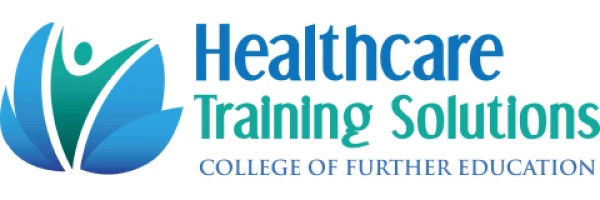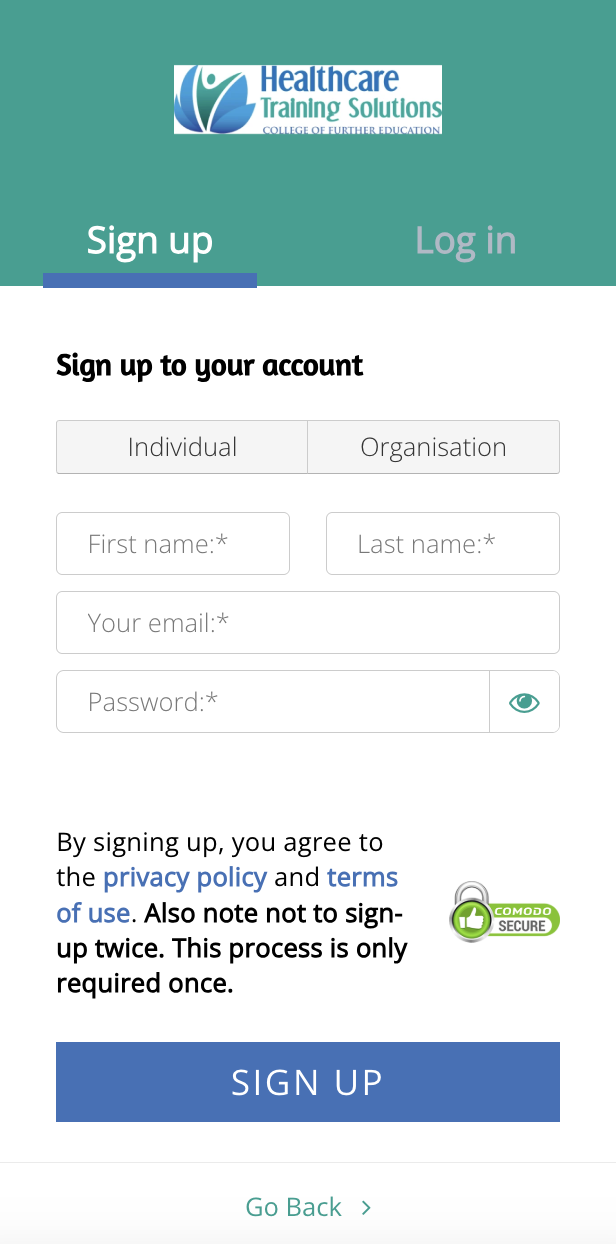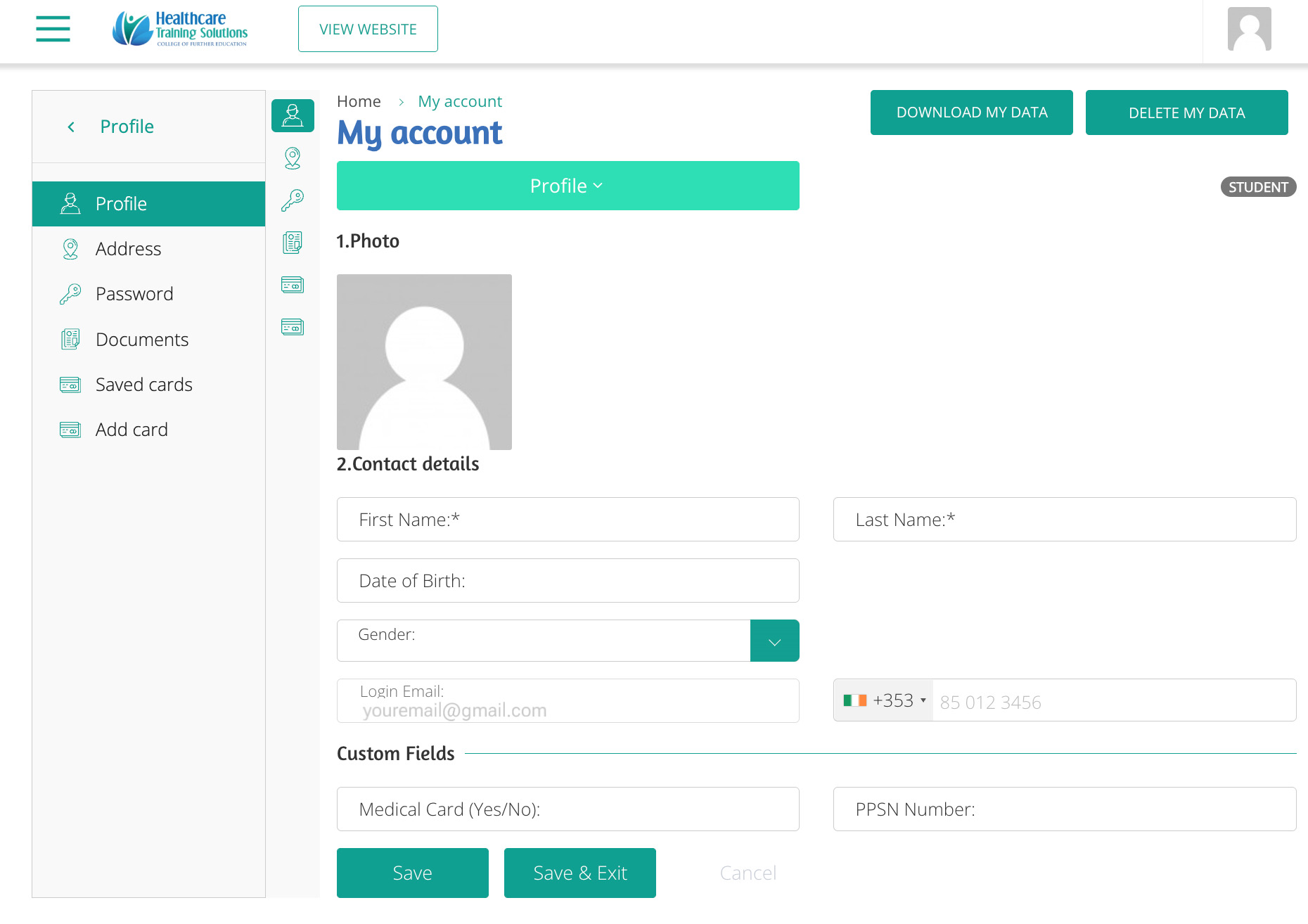How do I sign up to Healthcare Training Solutions College of Further Education?
In this guide, you will find helpful information on how to sign up to our website & how to log in and complete your own profile.
-
When you visit our website, you will see a green LOG IN button in the top right corner.
-
After you click on LOG IN, you will click SIGN UP in the top left corner.
-
You will now be able to sign up using your details.
-
Click on INDIVIDUAL and complete your personal details:
-
First Name Please ensure to have your first name correct as this is what will appear on your Provisional Result
-
Last Name Please ensure to have your last name correct as this is what will appear on your Provisional Result
-
Your email address Please ensure to have access to this email as this is where all correspondence from us will be sent
-
Your password Please remember to save your password as we do not have access to this
-
Once you have all of your details correctly inputted, you can click the blue SIGN UP button.
-
You will then receive an email from [email protected] to activate your account.
-
Click to verify your account.
-
Once you have verified, you are now fully signed up to Healthcare Training Solutions College of Further Education!
How do I complete my profile?
Your profile needs to be completed in order for us to process your results with QQI for certification.
-
When you visit our website, you will see a green LOG IN button in the top right corner.
-
After you click on LOG IN, you will click LOG IN again in the top right corner.
-
Once you are logged in, you will see your dashboard.
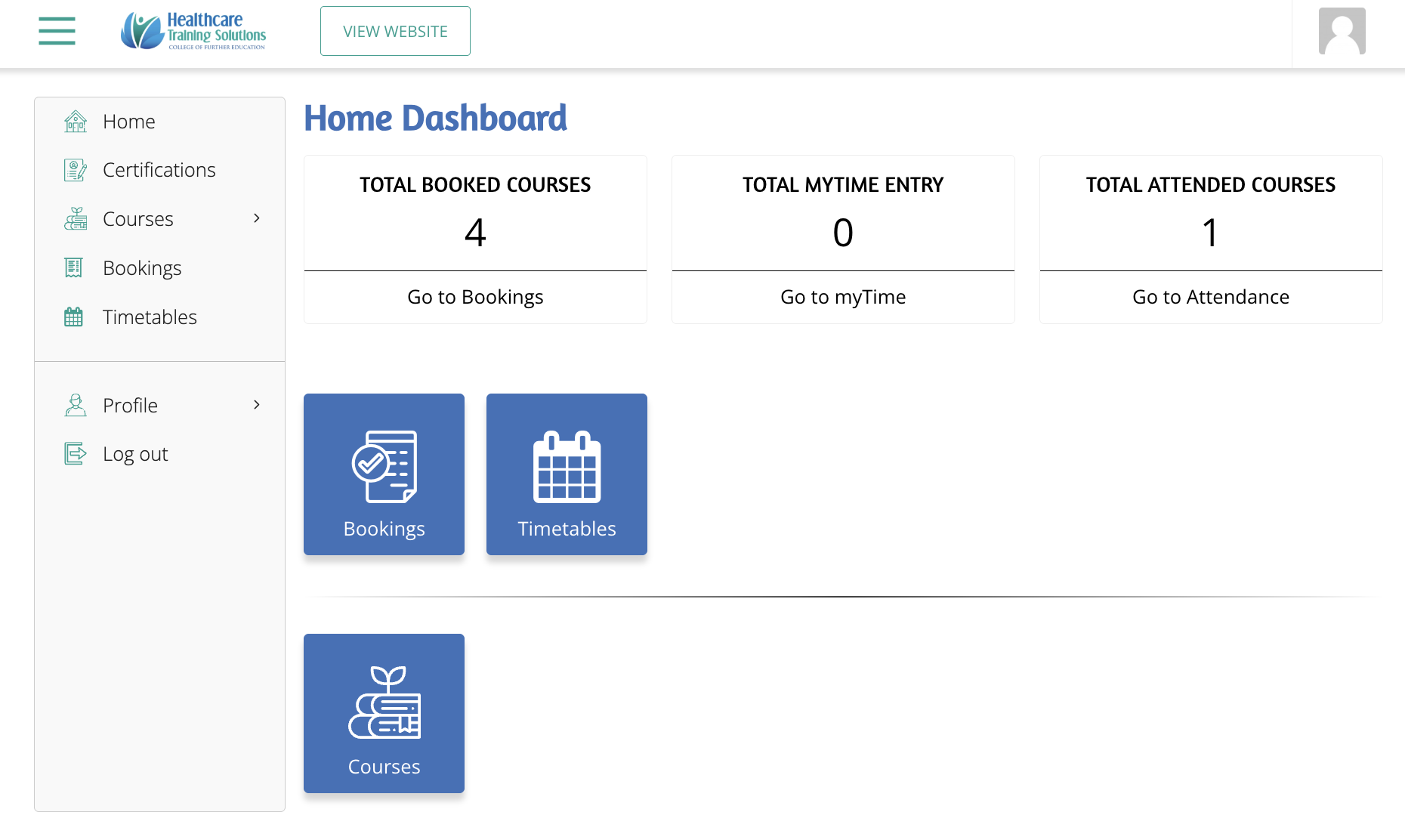
-
On the left side, you will see Profile just above the Log Out button.
-
Click on your Profile and complete your personal details:
-
Check the spelling of both your first & last name and ensure they are correct.
-
Enter your Date of Birth, PPS number & Medical Card (Yes/No) as this information is required by QQI to process your certificate.
-
Enter your address as this is required for the posting of your QQI certificate.
-
Click Save or Save & Exit.
NOTE: If you change address at any point during your courses, please ensure to make amends in your Profile & let us know by email.